Frequently Asked Questions
Common questions and answers about Baldrick products
Frequently Asked Questions
Find answers to the most commonly asked questions about Baldrick products, setup, troubleshooting, and more.
Quick Navigation
baldrickboard.local not loading
We use something called mDNS to make the magical URL appear and respond, however this doesn't work for every operating system (it also doesn't work for those lucky people who have more than one Baldrick Board).
You'll notice that when you look at the Baldrick Board, there isn't a screen! That's because we used all the ports for pixels, so you will need to find the I.P. Address of the board yourself, luckily this isn't too difficult.
Windows
If you have xLights installed then you can use the included xScanner to look at all the devices on your network, it can be a large list that's a little overwhelming but you are looking for a device called BaldrickBoard (or Baldrick8).
Mac
We recommend the Free Mac App IP Scanner which will search up to 25 devices on your network for free, plenty for most households.
Linux
If you are using Linux and you need a help document written in a sarcastic tone to tell you how to find the I.P. address of a device added to your network, can we recommend you follow this tutorial
How to find your network IP information
Sometimes you need to find your network information or the IP address of your computer, for this we can use IP/IF Config on most operating systems
Windows
Go to command prompt and type "ipconfig"
Mac
Go to terminal and type "ifconfig"
Linux
Open a terminal emulator window and type "ip addr show" to list all network interfaces and their IP addresses.
Upgrading Baldrick via FPP Proxy
Some of you like to make things complicated and run FPP through tethering or proxy mode!
Luckily our good friend Greg Macaree has written a guide on how to still get updates during this method and we've shamelessly stolen it.
First up, we need to ensure your UI is set to advanced.
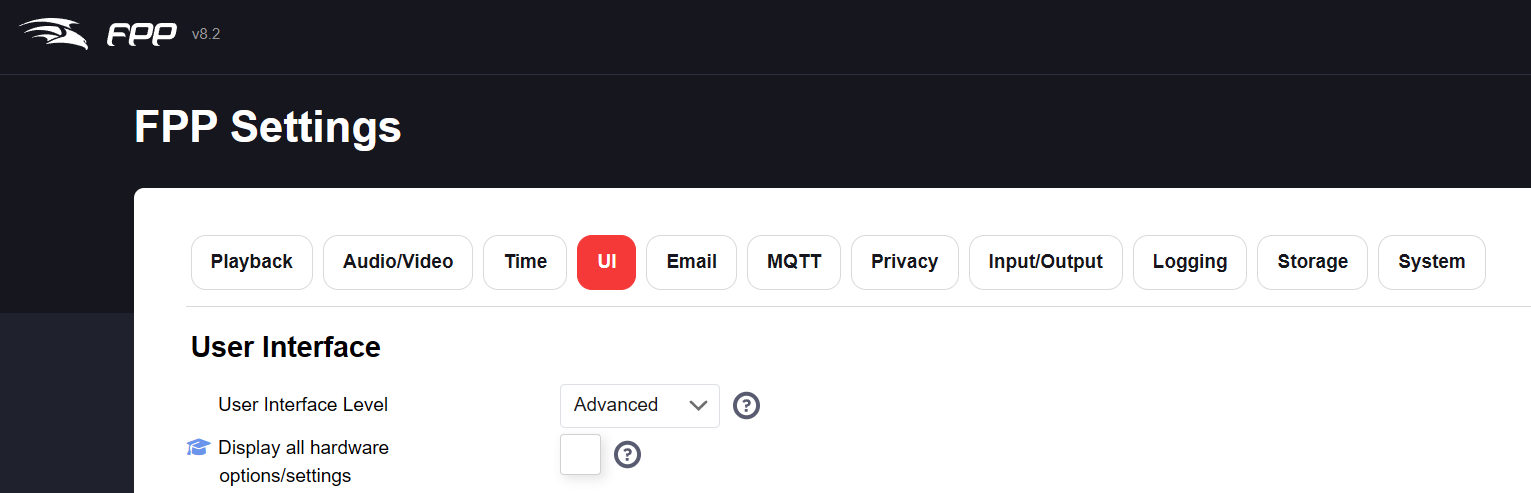
Then under Network Configuration (eth0) give it a static IP outside your regular range and setting the Gateway and DNS as your regular WiFi router. I set IP Forwarding to Masquerading/NAT and enabled DHCP server:
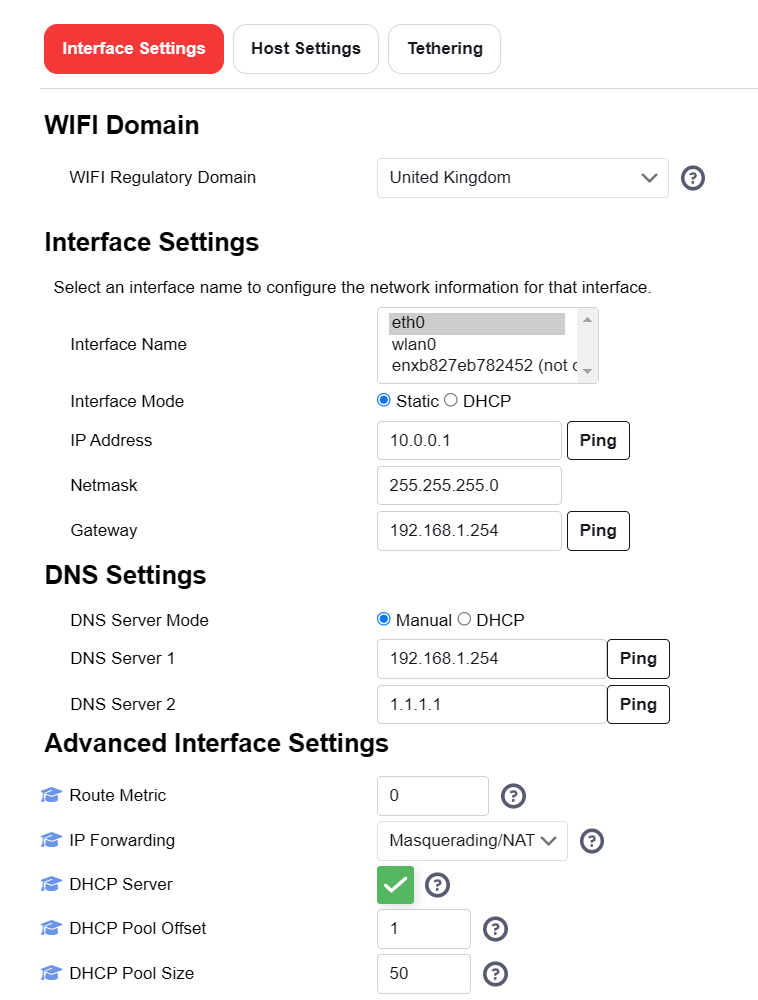
And then on Network Settings (wlan0) I left it on DHCP, but ensured the DNS remained on manual with the settings as above. I set IP Forwarding as Masquerading/NAT once again.
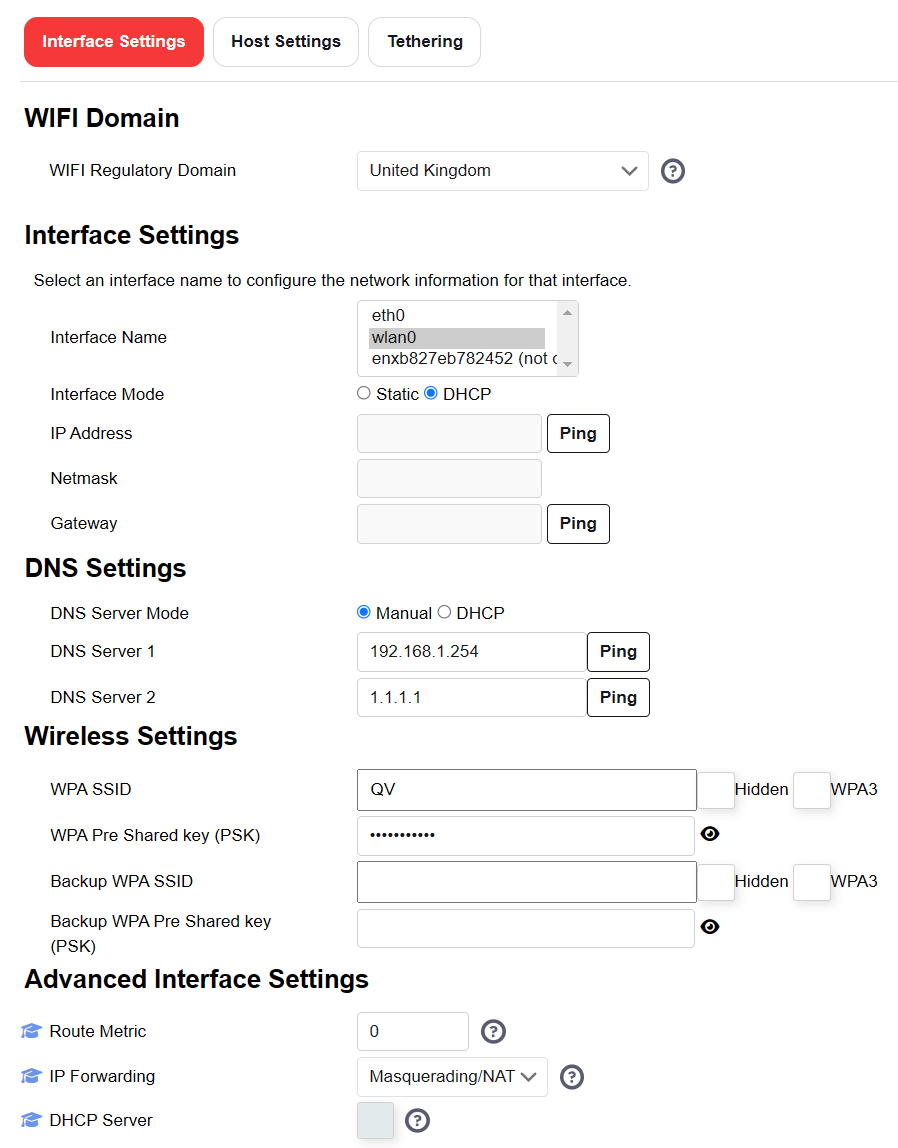
Once completed, I save & reboot the Pi. Having rebooted (mine didn't come back the first time and I had to power cycle it). I then plugged Baldrick into it & powered it on.
A few moments later, I checked the Network Settings / Eth0 and It has seen the Baldrick and assigned an IP address to it. I could then check the Enable box to set a DHCP reservation (so it doesn't move IP's).
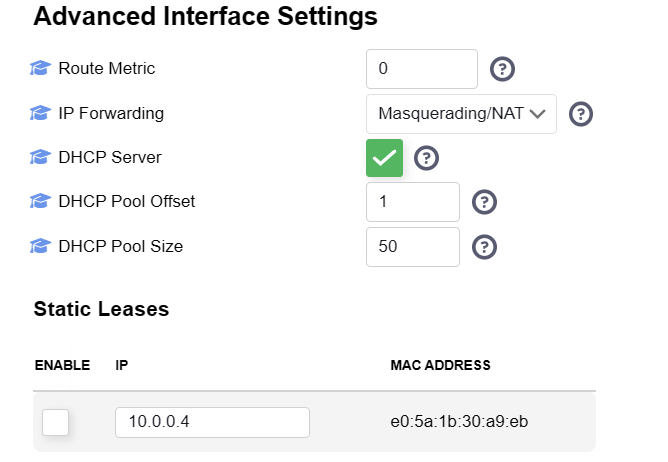
With that active, I could then go to Status/Control, Proxy Settings and under DHCP hosts was an entry for the Baldrick:
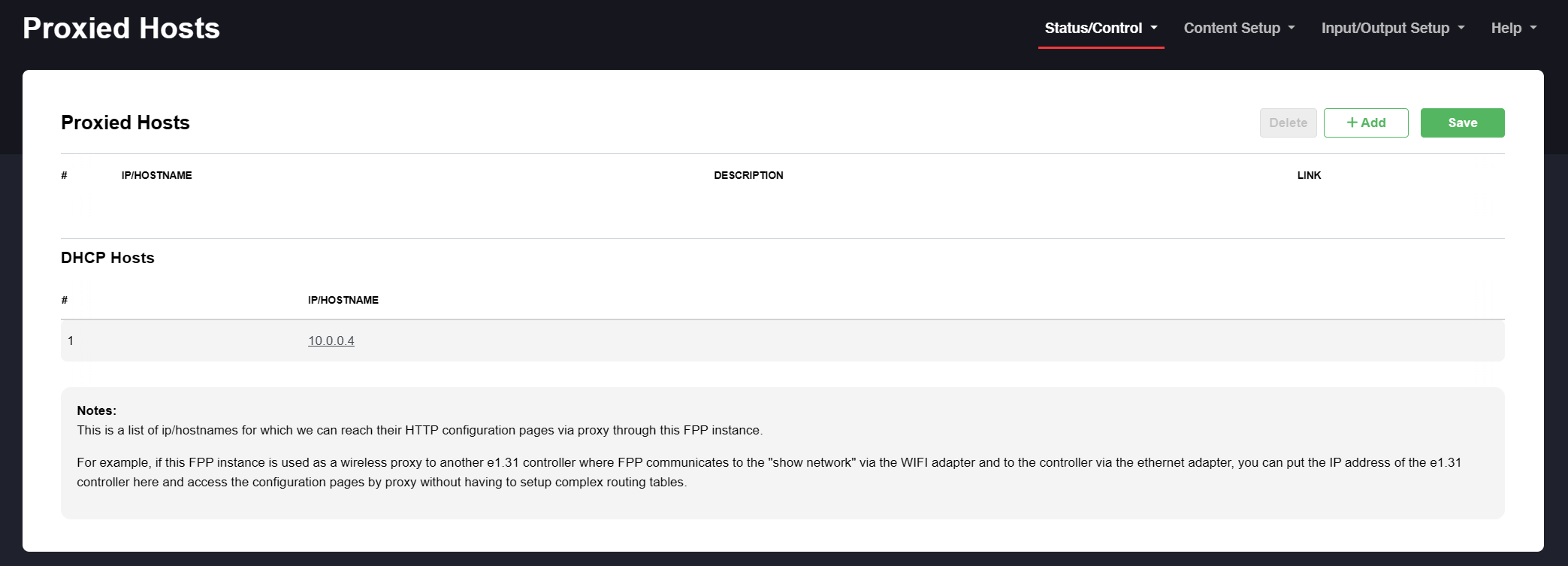
Click that link and up comes the Baldrick webpage.
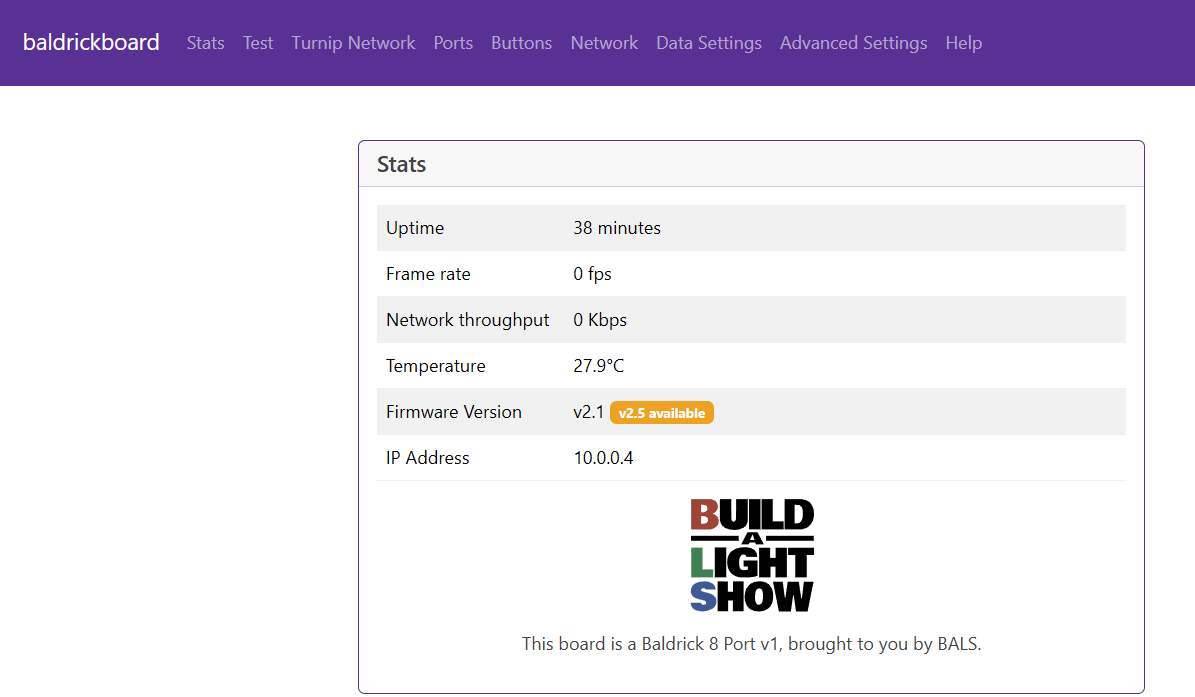
That is telling me that v2.5 is available, so that shows it has internet connectivity.
Job done. Now you can set it up in xLights, with the IP listed above (10.0.0.4 in my case) and the proxy being the Pi's Wifi IP (in my case 192.168.1.57)
Why no screen?
Finally, a question we actually get a fair amount!
During our prototyping phase we realised that adding an LCD to the boards not only added additional cost, it also reduced functionality as the the screen (and buttons if any) would require more ports and well, we want to use them for core functionaility.
Generally, you only need a screen when setting up the board to work out what IP address it is.
Instead of a screen we've implemented some quality of life features to make that better.
- The board will respond to baldrickboard.local in most cases
- The board will detect other boards on the network and allow you to find out their name, details and sync test mode.
- If those fail, we have a nice Guide on finding the IP to help you out.
So no screens ever?
We've plenty more boards in development and the decisions and methodologies behind each one are different so never say never
Antennas?

Some of our boards (BaldrickInput1 & BaldrickSignals) require an antenna to work.
Typically we supply a 3dBI antenna which (depending on surrounding environment) will have a range of up to 10-15m.
Your vendor may stock larger antenna or you could use amazon / Aliexpress.
The connection on our wireless chip has many names uFL/u.FL/IPX/IPEX-1, these will all fit.
Any other questions?
If you can't find the answer to your question here, you can check out our general FAQ's or we have a comprehensive Asking for Help Checklist that covers troubleshooting steps and what information to include when seeking support.
This checklist will help you get faster, more accurate help from our community and support team.