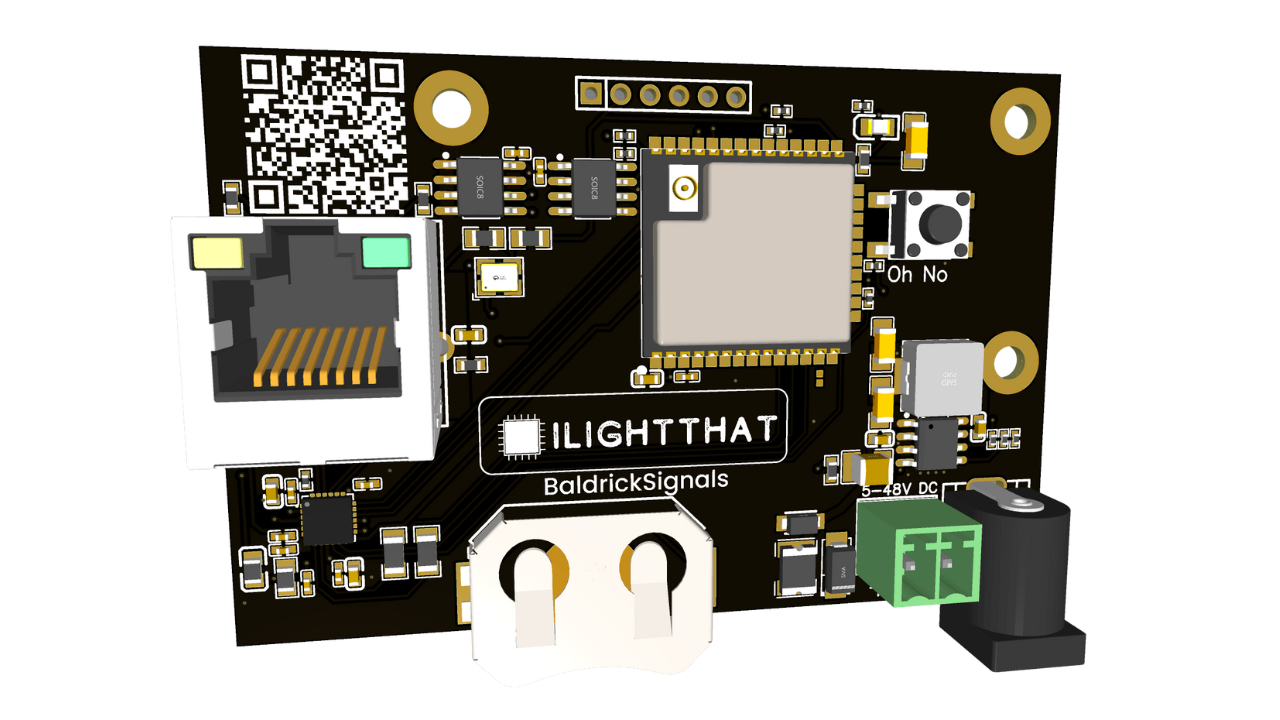BaldrickSignals
Getting Started with BaldrickSignals
Setup and Configuration Guide
Getting Started with BaldrickSignals
Yeah, we've not written this yet...
We're still working on this getting started guide. In the meantime, check out our web interface documentation for some configuration details.
Exporting Data
By adding /csv to the IP Address of your signals board, you'll get a lovely CSV of all the historical data we've got.
We've got a Google Sheet that you can use to visualise this data and translate it.
Google Sheets Template: BaldrickSignals Data Visualization Template
How to Use the Template
- 1. Access the Template
Click the link above to open the Google Sheets template in your browser.
- 2. Make a Copy
Go to File → Make a copy to create your own version of the spreadsheet.
- 3. Export Your Data
Navigate to your BaldrickSignals IP address with
/csvappended (e.g.,http://192.168.1.100/csv) and copy the CSV data. - 4. Import Your Data
Delete the information in the first two columns of the template and paste your CSV data.
- 5. View Your Graphs
The Graph page will now show you a pretty graph of your signals data.
Note: Eventually this should update automatically but we are not there yet!